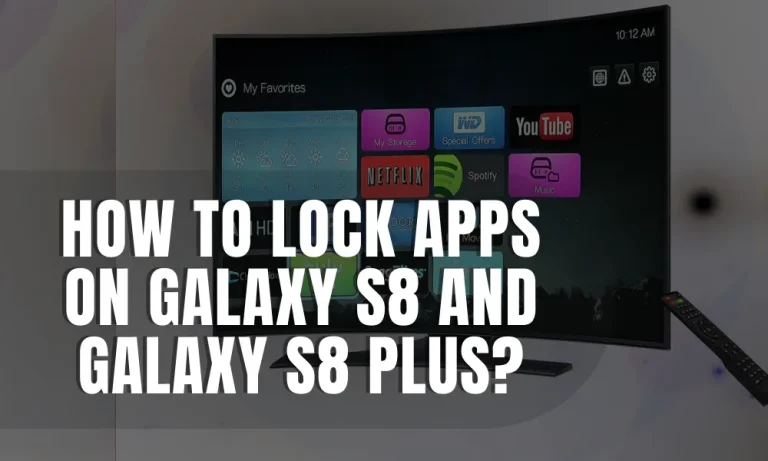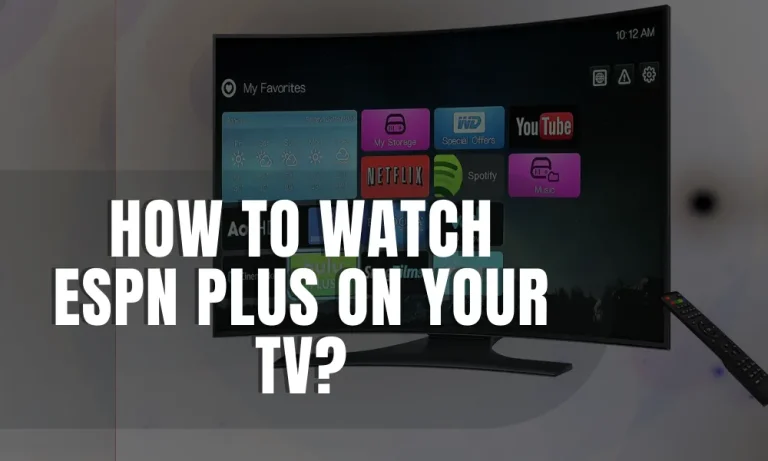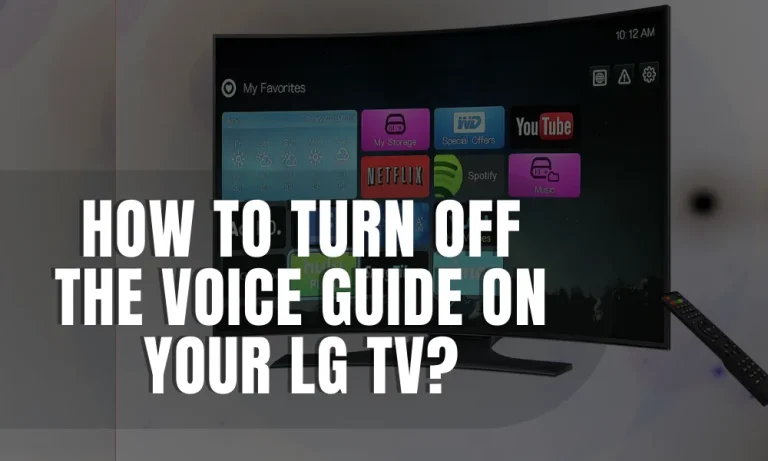How to Change Spectrum WiFi Password and Name?
Changing your WiFi password and network name is crucial for protecting your online security. As an experienced user, I understand the importance of safeguarding personal information from potential hackers.
In this tutorial, I will guide you through the simple steps to change your Spectrum WiFi password and name, ensuring that only authorized users can access your network. Let’s dive in and take control of our network security!
Accessing the Spectrum Router Settings
As a Spectrum user, accessing your router’s admin panel is essential for making changes to your network settings. In this section, I will guide you through the process in a simple and easy-to-understand manner.
Connecting to the Admin Panel
To connect to your router’s admin panel, you need to open a web browser on a device connected to your Spectrum WiFi network. It could be a laptop, desktop computer, or even a smartphone.
Finding Your Router’s IP Address
The first step is finding the IP address of your router. This unique identifier allows you to access its settings page. You can find it by following these steps:
On Windows Click on the Start menu and search for “Command Prompt.” Open it. On Mac: Go to Applications > Utilities > Terminal.In the command prompt or terminal window, type ipconfig (for Windows) or ifconfig (for Mac).Look for an entry called “Default Gateway” or “Router.” The number next to it is your router’s IP address.
Accessing Spectrum Router Settings Page
Once you have obtained the IP address of your router, follow these steps:Open any web browser (e.g., Chrome, Firefox) and enter the IP address into the URL barPress Enter or Return key on your keyboard.You will be redirected to the login page of your Spectrum router admin panel.
Changing the WiFi Password
Keeping a strong and unique password for your Spectrum WiFi network is essential to protect your online security. In this section, I will guide you through the process of changing your WiFi password step by step.
The Importance of a Strong Password
Having a strong password is crucial in preventing unauthorized access to your network. It acts as a barrier against potential hackers who may try to exploit vulnerabilities in weak passwords. By choosing a robust combination of letters, numbers, and special characters, you can significantly enhance the security of your Spectrum WiFi.
Locating Wireless Settings
To change your WiFi password, you need to access the “WiFi” or “Wireless” settings within your router’s admin panel. Here’s how:Open any web browser on a device connected to your Spectrum network.Enter the IP address we discussed earlier into the URL bar and press Enter.You will be directed to the login page of your router’s admin panel.Enter your username and password (if prompted) to log in.
Updating Your Password
Once logged in, follow these steps:
- Look for an option called “WiFi,” “Wireless Settings,” or similar wording within the menu options on the admin panel.
- Click on that option to access further settings related to wireless connections.
- Locate an area where you can update or change security settings like passwords or passphrases. 4 . Enter desired new password in the designated field (Note: Make sure it meets recommended criteria such as length and complexity). 5 . Click on Save or Apply button at the bottom of the page once finished.
Modifying the Network Name (SSID)
Changing your network name, also known as the Service Set Identifier (SSID), can provide an added layer of privacy protection and help prevent unauthorized access to your Spectrum WiFi. In this section, I will explain why it’s important and guide you through the process step by step.
Enhancing Privacy Protection
By modifying your network name, you make it more difficult for potential intruders to identify and target your wireless network. Using a generic or default SSID increases the risk of being targeted by malicious individuals looking for vulnerable networks. By personalizing your SSID, you add an extra level of security.
Navigating Router Settings
To modify your network name, you’ll need to navigate within the router settings page we accessed earlier. Here’s how:
- Open a web browser on a device connected to your Spectrum WiFi.
- Enter the IP address in the URL bar and press Enter.
- Log in using your username and password if prompted.
Renaming Your Wireless Network
Once inside the router settings page: Look for options such as “WiFi,” “Wireless Settings,” or similar labels. Find an area where you can edit or change the SSID. Enter a new engaging and personalized name that reflects something unique about yourself (Note: Avoid using personally identifiable information). Save or Apply changes once done.
Testing New Settings & Troubleshooting Tips
After making changes to your Spectrum WiFi settings, it’s essential to test and ensure that everything is functioning as expected. In this section, I will provide you with some valuable tips on testing new settings and troubleshooting any issues that may arise.
Restarting Devices for Proper Effect
Once you’ve updated your WiFi password, network name (SSID), or any other settings, it’s a good practice to restart the devices connected to your network. This allows the changes to take effect properly. Simply turn off each device and then turn them back on one by one.
Troubleshooting Techniques
In case you encounter any issues during or after updating your settings, here are some troubleshooting techniques you can try:
- Check Connectivity: Ensure all cables connecting your router are securely plugged in.
- Restart Router: Turn off the router for about 30 seconds before turning it back on.
- Reset Router: If problems persist, consider resetting your router to factory default settings (Note: This should be done as a last resort, as it will erase all customized configurations).
Conclusion
In conclusion, changing your Spectrum WiFi password and network name is vital for maintaining optimal network security. By following the step-by-step instructions provided in this article, you can easily update these settings to protect against potential threats.
Remember, regular updates are essential to stay one step ahead of hackers and ensure a safe online experience. Take control of your network’s security today!