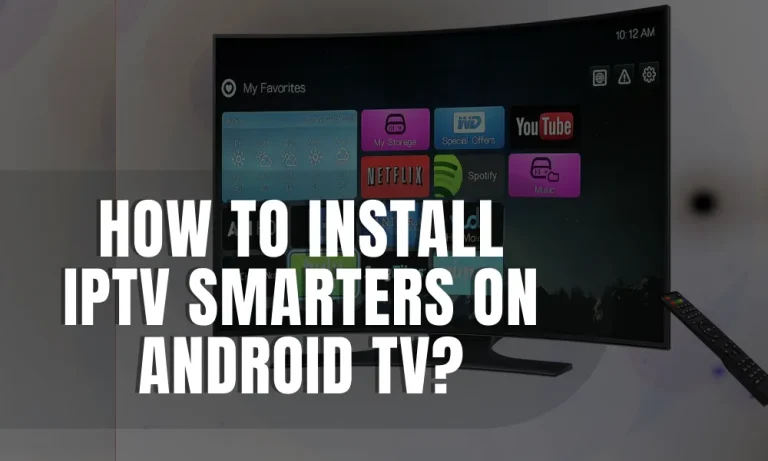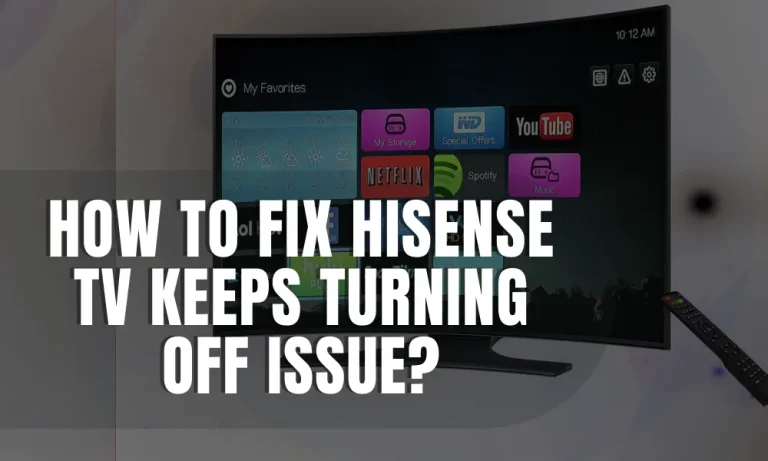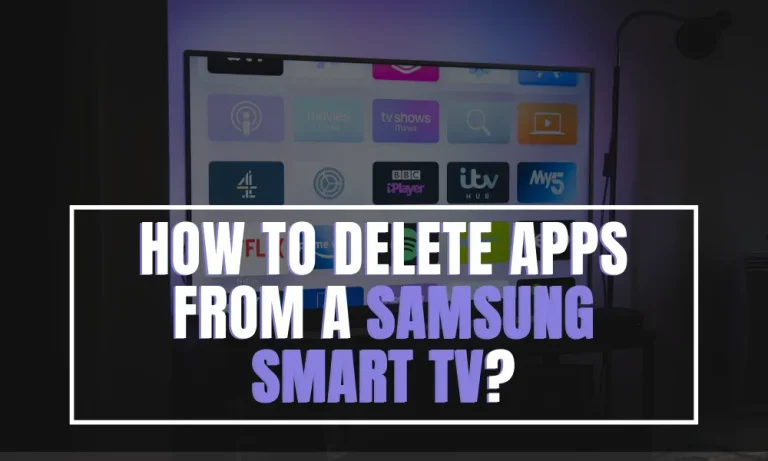How to Watch TNT on Samsung Smart TV?
Are you ready to unlock the ultimate entertainment experience on your Samsung Smart TV? In this guide, I’ll show you how to effortlessly watch TNT and indulge in your favorite shows and movies. As an avid TV enthusiast myself, I understand the frustration of missing out on must-see content.
But fear not! With a few simple steps, you can access TNT’s incredible lineup directly from your trusty Samsung Smart TV. So sit back, relax, and let me be your personal tour guide through the world of TNT streaming!
Compatible Samsung Smart TVs
Are you wondering if your beloved Samsung Smart TV is compatible with TNT streaming? Let’s dive into the details and clarify which models are supported, ensuring you have an optimal viewing experience.
Compatibility Requirements
To enjoy seamless access to TNT on your Samsung Smart TV, ensure that your model meets the following compatibility requirements:
Model Series
Most recent Samsung Smart TVs from 2016 onwards are fully compatible with the official TNT app.Examples include QLED series (Q9F, Q8C), Premium UHD series (NU8000, NU8500), and UHD series (MU6300, MU7000).
Software Updates: Keep in mind that periodic software updates may be necessary to maintain optimal performance while streaming TNT content. Check for any available firmware updates by navigating to “Settings” on your Samsung Smart TV menu and selecting “System Update.”
Installing the Official TNT App
Now that we’ve confirmed compatibility let me guide you through downloading and installing the official TNT app directly from your Samsung Smart TV’s app store or marketplace.
- Press the “Home” button on your remote control to access the main menu of your Samsung Smart TV.
- Navigate to “Apps” using either arrow buttons or a directional pad.
- Locate and select “Samsung Apps,” which will take you to their dedicated app store/marketplace.
- In the search bar at the top right corner of this platform, type in “TNT.”
- Once found, click on it and select “Download” or Install.
If prompted for permissions during installation, simply follow prompts accordingly until completion.
Logging In or Creating an Account
Great job! You’ve successfully installed the official TNT app; now it’s time to log in and start enjoying the content. Let me walk you through the process. Launch the TNT app by selecting its icon from your Samsung Smart TV’s app menu.
If you already have a cable/satellite provider subscription, select “Log In” and enter your existing credentials when prompted. This will grant access to live streams and additional content based on your subscription plan.
In case you don’t have a cable/satellite subscription, fret not! You can still enjoy TNT by creating a new account directly within the app. Select “Create Account” or a similar option provided on-screen.
Exploring Features & Content
Now that you have successfully downloaded and installed the official TNT app on your Samsung Smart TV, let’s dive into exploring its exciting features and content. Get ready for an immersive entertainment experience like never before!
Homepage Showcasing Featured Shows
As you launch the TNT app, the homepage will greet you with a vibrant display of featured shows and movies. This section highlights popular and trending content curated just for you.
Take a moment to browse through these recommendations based on your interests, ensuring you don’t miss out on any must-see titles.
Browse Functionality
When it comes to finding specific shows or movies within the vast realm of TNT’s library, their browse/search functionality proves invaluable. By selecting this option from the menu or using designated buttons, you can explore various categories such as genres, and recently added content, or even search by title directly.
Feel free to unleash your curiosity as browsing through different sections lets you discover hidden gems while satisfying your craving for quality entertainment.
Show-Specific Pages with Episode Listings
Once you’ve found a show that piques your interest, clicking on it will lead you to its dedicated page. Here, detailed information about the show awaits – including episode listings in chronological order.
I personally find this feature extremely handy when catching up on missed episodes or binge-watching complete seasons without confusion. It keeps me updated with my favorite series effortlessly.
Live Streams (if applicable)
If live streaming is available within the TNT app on Samsung Smart TVs*, consider yourself lucky! Certain events like award shows or special broadcasts may be accessible via live streams directly from within the app itself.
Note: Availability of live streams may vary depending on geographic location and licensing agreements. Immerse yourself in real-time viewing experiences by navigating to the “Live” section if provided—stay connected with current programming alongside fellow fans who share similar passions.
Alternative Streaming Options
In case you don’t own a Samsung Smart TV or prefer exploring alternative platforms, fret not! There are several other streaming services where you can access TNT as part of their channel lineup:
Compatible Roku devices offer access to popular streaming services like Hulu Live, Sling TV, and YouTube TV—providing options with built-in TNT channels.
Apple TV: With Apple TV set-top boxes or compatible smart TVs supporting Apple AirPlay technology*, you can stream various apps that include live channels featuring TNT content.
Amazon Firestick users can explore options such as Hulu + Live TV**, SlingTV**, and AT&T Now all providing access to live streams carrying exciting content from TNT.
Conclusion
In conclusion, watching TNT on your Samsung Smart TV is an exciting and convenient way to enjoy your favorite shows and movies. By following the troubleshooting tips provided, you can resolve common issues such as poor video quality, audio sync problems, or app crashes.
Additionally, if you don’t have a Samsung Smart TV or prefer alternative platforms, there are other streaming options available like Roku, Apple TV, and Fire TV Stick that offer access to TNT.