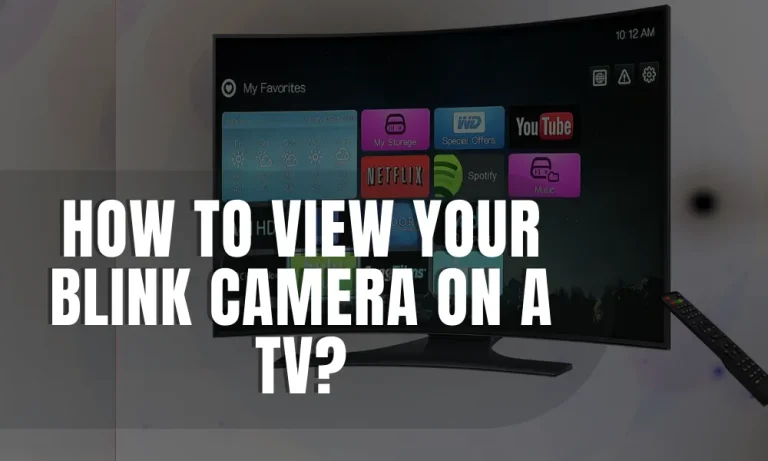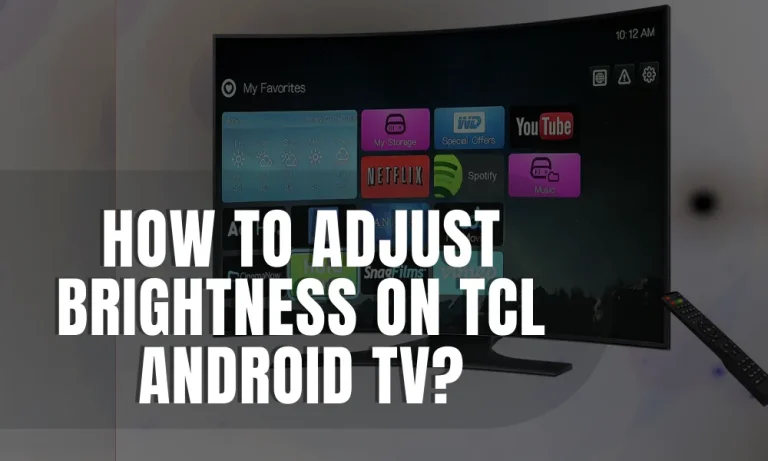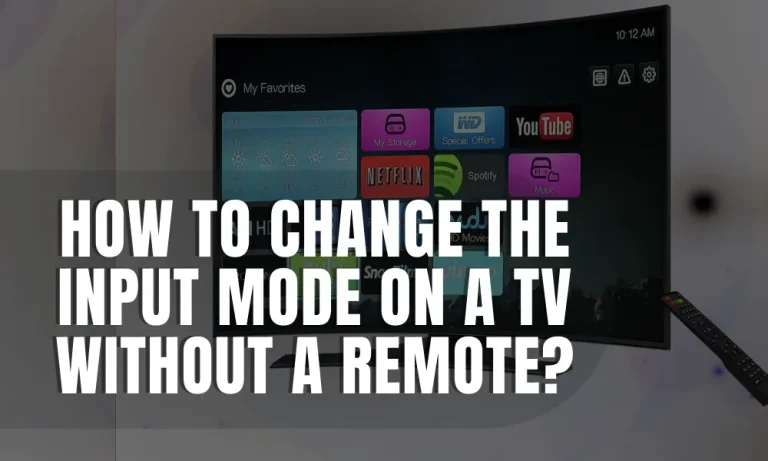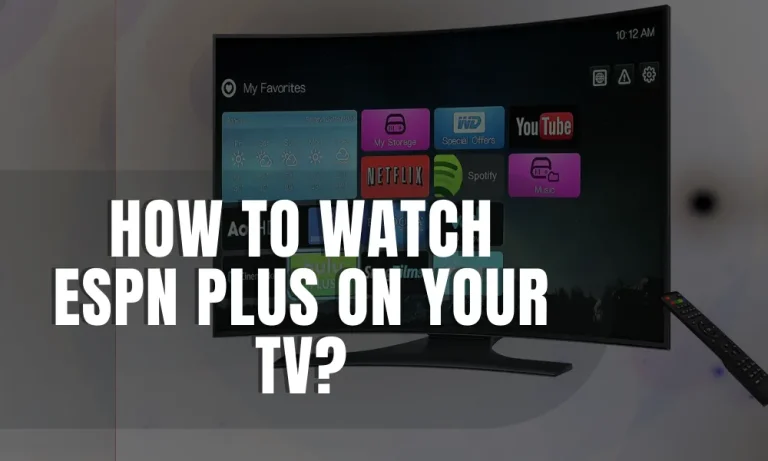How to Watch Amazon Prime Video on VIZIO Smart TV?
Are you a proud owner of a VIZIO Smart TV and eager to watch your favorite shows and movies on Amazon Prime Video? Look no further! In this step-by-step guide, we will show you how to effortlessly stream Amazon Prime Video on your VIZIO Smart TV.
No more missing out on your binge-watching sessions – let’s get started!
Compatibility Check
When it comes to streaming Amazon Prime Video on your VIZIO Smart TV, ensuring compatibility is crucial.
To begin with, not all VIZIO Smart TVs are automatically compatible with Amazon Prime Video. Therefore, it’s essential to confirm whether your specific model supports this popular streaming service. Here’s what you need to do:
- Check the TV’s App Store: Start by exploring the app store on your VIZIO Smart TV. Look for the Amazon Prime Video app among the available options. If you find it, great news! Your TV is compatible, and you can proceed with installing the app. However, if you don’t see the app, don’t worry just yet – there are alternative methods to consider.
- Visit the VIZIO Support Website: If you can’t find the app in the TV’s app store, head over to the VIZIO support website. Look for the section that provides information about supported apps and services. Search for Amazon Prime Video in the list of compatible apps for your specific TV model. If your model is listed, you can proceed with the installation process using the alternative methods outlined in our upcoming sections.
- Contact VIZIO Customer Support: In case you still have doubts about compatibility, it’s best to reach out to VIZIO’s customer support. They can provide you with accurate information regarding whether your VIZIO Smart TV supports Amazon Prime Video or suggest any workarounds if it’s not officially supported.
Setting Up Your VIZIO Smart TV
To fully enjoy streaming Amazon Prime Video on your VIZIO Smart TV, it’s crucial to set it up correctly and establish a stable internet connection.
1. Connect to the Internet
Start by connecting your VIZIO Smart TV to the internet. Here’s how:
- Locate the Ethernet port on your TV and connect an Ethernet cable from your router.
- Alternatively, if your TV supports Wi-Fi, access the settings menu and connect to your home Wi-Fi network.
2. Update Firmware (if required)
To ensure optimal performance and compatibility, it’s important to update the firmware of your VIZIO Smart TV. Follow these steps:
- Access the settings menu on your TV and navigate to the “System” or “About” section.
- Look for the option to check for firmware updates. If available, proceed with the update and let your TV install the latest firmware version.
3. Importance of a Stable Internet Connection
Having a stable and fast internet connection is crucial for smooth streaming on your VIZIO Smart TV. Here’s why:
- A stable connection ensures uninterrupted streaming without buffering or freezing issues.
- It allows for high-quality video and audio playback, enhancing your viewing experience.
- Fast internet speeds prevent lag and delays, particularly when streaming high-definition content.
Installing the Amazon Prime Video App
Now that your VIZIO Smart TV is set up and connected to the internet, it’s time to install the Amazon Prime Video app and unlock a world of entertainment.
I’ll guide you through the installation process step-by-step and provide alternative methods if the app is not available on your TV’s app store.
Step-by-Step Installation Guide
Follow these simple steps to install the Amazon Prime Video app on your VIZIO Smart TV:
- Navigate to the App Store: Using your TV remote, access the app store on your VIZIO Smart TV. Look for the icon that represents the app store and select it.
- Search for Amazon Prime Video: Once you’re in the app store, use the search function to find the Amazon Prime Video app. Type in “Amazon Prime Video” and select it from the search results.
- Install the App: Click on the “Install” or “Download” button to initiate the installation of the Amazon Prime Video app. Wait for the installation process to complete.
- Launch the App: Once the installation is finished, locate the Amazon Prime Video app in your TV’s app library or home screen. Click on it to launch the app.
Alternative Installation Methods
If you can’t find the Amazon Prime Video app in your TV’s app store, don’t worry. There are alternative methods to consider:
- Use a Streaming Device: Connect a compatible streaming device, such as a Fire TV Stick or Roku, to your VIZIO Smart TV. Install the Amazon Prime Video app on the streaming device and access it through the connected HDMI port on your TV.
- Screen Mirroring: If your VIZIO Smart TV supports screen mirroring, you can mirror the Amazon Prime Video app from your smartphone or tablet directly to your TV screen. Simply open the app on your mobile device, enable screen mirroring, and select your TV as the mirroring destination.
Troubleshooting Tips
If you encounter any issues during the installation process, here are a few troubleshooting tips:
- Restart Your TV: Try restarting your VIZIO Smart TV and attempt the installation again.
- Clear Cache and Data: If the app installation fails, clear the cache and data of the app store on your TV. This can help resolve any temporary glitches.
- Check for Firmware Updates: Ensure that your TV has the latest firmware installed. Go to the settings menu and check for updates. Updating the firmware can often resolve compatibility issues.
Signing In and Activating Amazon Prime Video
With the Amazon Prime Video app successfully installed on your VIZIO Smart TV, it’s time to sign in to your Amazon Prime Video account and activate your device.
Signing In to Your Amazon Prime Video Account
To sign in to your Amazon Prime Video account on your VIZIO Smart TV, follow these instructions:
- Launch the Amazon Prime Video App: Locate the Amazon Prime Video app on your TV and open it.
- Select “Sign In”: On the app’s main screen, you’ll see an option to sign in. Use your TV remote to select “Sign In.”
- Enter Your Amazon Account Credentials: On the sign-in page, you’ll be prompted to enter your Amazon account email address and password. Use the on-screen keyboard to input your credentials accurately.
- Complete the Sign-In Process: After entering your account information, select “Sign In” to complete the process. If your credentials are correct, you’ll be logged in to your Amazon Prime Video account.
Activating Your Device
Once signed in, you may be prompted to activate your device. Here’s how to do it:
- Note Down the Activation Code: The app may display an activation code on your TV screen. Take note of this code.
- Visit the Activation Website: Using a computer or mobile device, visit the activation website provided by Amazon (e.g., amazon.com/mytv).
- Enter the Activation Code: On the activation website, enter the activation code displayed on your TV screen. Follow the on-screen instructions to complete the activation process.
Troubleshooting Tips
If you encounter sign-in or activation issues, try these troubleshooting tips:
- Double-Check Your Credentials: Ensure that you’ve entered your Amazon account email address and password correctly. Pay attention to capitalization and any special characters.
- Verify Your Internet Connection: Make sure your VIZIO Smart TV is connected to a stable internet connection. Weak or intermittent connectivity can cause sign-in or activation failures.
- Restart Your TV and Router: Try restarting both your VIZIO Smart TV and your router to refresh the connection and resolve any temporary issues.
Browsing and Watching Content
Once you’re signed in and your Amazon Prime Video account is activated on your VIZIO Smart TV, it’s time to explore the vast library of movies, TV shows, and originals.
Navigating the Amazon Prime Video Interface
To navigate the Amazon Prime Video interface on your VIZIO Smart TV, follow these steps:
- Main Menu: The main menu is your starting point. Use your TV remote to navigate through various categories like Home, TV Shows, Movies, and more.
- Browse Categories: Select a category to explore specific genres or subcategories. For example, under TV Shows, you can find options like Drama, Comedy, or Action.
- Featured Content: The home screen displays featured content, including popular movies, trending TV shows, and Amazon Originals. Scroll through and select the title you want to watch.
- Detailed Information: Click on a movie or TV show to access its detailed information page. Here, you can find a synopsis, cast details, user reviews, and related recommendations.
Searching and Discovering Content
Here are some tips for searching and discovering content on Amazon Prime Video:
- Use the Search Function: If you have a specific movie or TV show in mind, use the search function to find it quickly. Simply enter the title using the on-screen keyboard.
- Explore Genres and Recommendations: Amazon Prime Video offers a wide range of genres to suit every taste. Dive into different categories and explore recommendations based on your viewing history.
- Browse Prime Originals: Discover exclusive content created by Amazon, including award-winning series and movies available only on Prime Video. Look for the “Prime Original” badge when browsing.
Starting to Watch
Once you’ve found the content you want to watch, follow these steps to start streaming:
- Select the Title: Click on the movie or TV show you want to watch. This will take you to its detailed information page.
- Choose “Play”: On the information page, you’ll find a “Play” button. Select it to start streaming the content.
- Adjust Playback Settings: During playback, you can adjust settings like subtitles, audio language, and video quality using the options available on the playback screen.
Conclusion
Watching Amazon Prime Video on your VIZIO Smart TV is a breeze! With easy steps to download the app, sign in, and activate your account, you’ll be streaming your favorite movies and shows in no time.
Enjoy the convenience and entertainment right from your living room. Happy streaming!