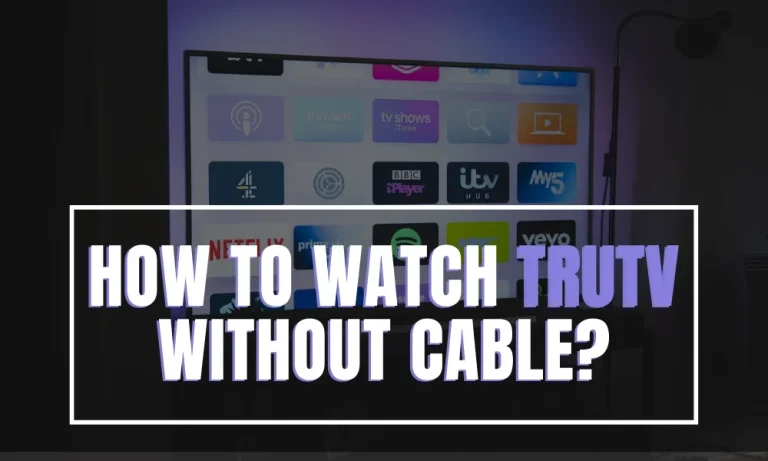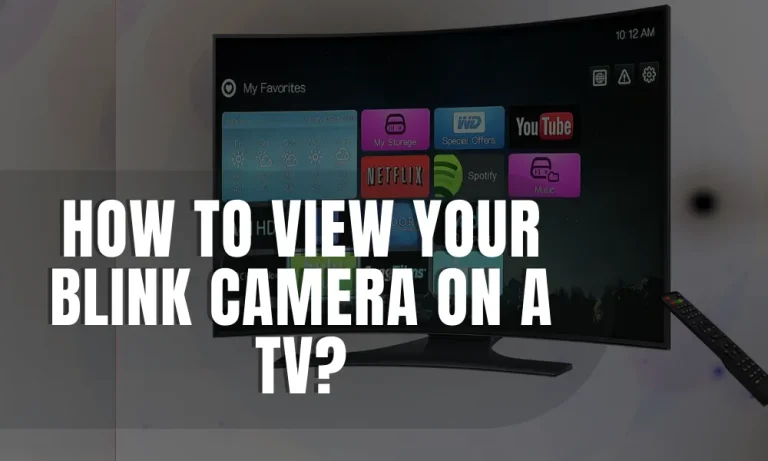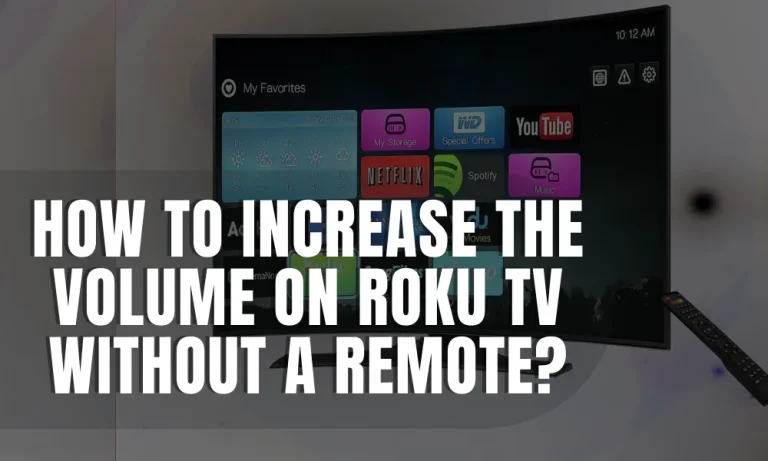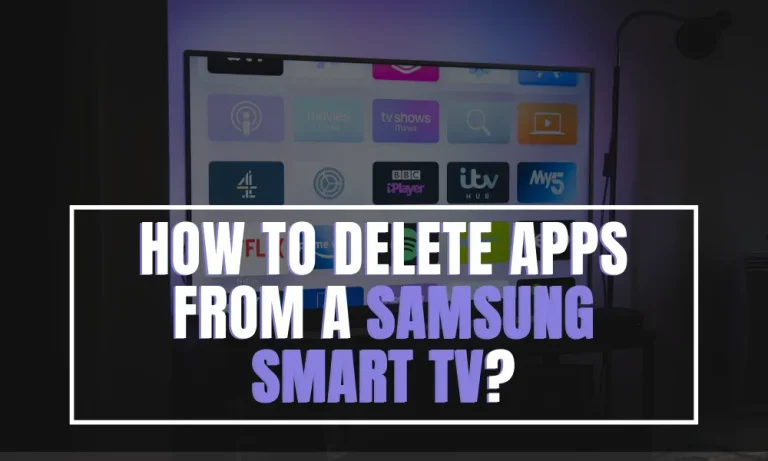How To Fix HBO Max Not Working on Samsung TV?
Are you frustrated with HBO Max not working on your Samsung TV? Don’t worry, we’ve got you covered! In this guide, we’ll walk you through simple troubleshooting steps to get HBO Max up and running again.
Common Issues with HBO Max on Samsung TV
Experiencing issues with HBO Max on your Samsung TV? You’re not alone. Let’s take a look at some of the common problems users might encounter while using HBO Max on their Samsung TV and understand the impact these issues can have on the user experience.
Freezing and Buffering
One of the most frustrating issues with HBO Max on Samsung TV is when the app freezes or constantly buffers.
This can disrupt your binge-watching sessions and make it difficult to enjoy your favorite shows and movies without interruptions. It’s important to address this issue to ensure a smooth streaming experience.
Error Messages
Another common problem is encountering error messages while trying to access HBO Max on your Samsung TV. These error messages can be vague and not provide much information about the underlying issue. It can be frustrating when you’re unable to figure out what went wrong and how to fix it.
App Crashes
HBO Max app crashes can be extremely annoying, especially if they occur frequently. Imagine being engrossed in a gripping series only to have the app suddenly crash and kick you out. It not only disrupts your viewing experience but also makes it difficult to resume where you left off.
These issues can have a significant impact on the user experience, causing frustration and inconvenience. However, the good news is that most of these problems can be resolved with some simple troubleshooting steps.
In the following sections, we’ll guide you through the process of fixing these issues and getting HBO Max working smoothly on your Samsung TV again.
Troubleshooting Steps
Having trouble with HBO Max on your Samsung TV? Don’t worry, we’ve got you covered! Follow these simple troubleshooting steps to get your HBO Max up and running smoothly again.
1. Check for Internet Connection
A stable internet connection is crucial for streaming services like HBO Max. Make sure you have a reliable connection by following these steps:
- Check if other devices in your home are able to connect to the internet without any issues.
- Restart your modem and router to refresh the connection.
- If possible, connect your Samsung TV directly to the router using an Ethernet cable for a more stable connection.
- Test other streaming apps on your TV to ensure the problem is not related to your internet connection.
2. Update HBO Max App
Keeping your HBO Max app up to date is essential for optimal performance. Here’s how to check for updates on your Samsung TV:
- Open the Smart Hub on your Samsung TV.
- Navigate to the Apps section and find the HBO Max app.
- If an update is available, select the app and choose the option to update it.
- Follow the on-screen prompts to complete the update process.
3. Restart Samsung TV and Router
Restarting your Samsung TV and router can often resolve various issues. Here’s how to do it:
- Turn off your Samsung TV and unplug it from the power source.
- Unplug your router from the power source.
- Wait for a few minutes before plugging both the TV and router back in.
- Turn on your TV and router and wait for them to fully restart.
4. Clear Cache and Data
Accumulated cache and data can impact the performance of the HBO Max app. Follow these steps to clear cache and data:
- Go to the Settings menu on your Samsung TV.
- Navigate to the Apps section and find HBO Max.
- Select the option to clear cache and data for the app.
- Confirm the action when prompted.
5. Uninstall and Reinstall HBO Max App
Sometimes, reinstalling the app can help resolve issues. Here’s how to uninstall and reinstall HBO Max on your Samsung TV:
- Go to the Settings menu on your Samsung TV.
- Navigate to the Apps section and find HBO Max.
- Select the option to uninstall the app.
- Once uninstalled, go to the Samsung App Store and search for HBO Max.
- Install the app again and sign in with your correct credentials.
6. Check for Firmware Updates
Keeping your Samsung TV’s firmware up to date is important for compatibility and performance. Follow these steps to check for firmware updates:
- Go to the Settings menu on your Samsung TV.
- Navigate to the Support section and select Software Update.
- Choose the option to check for updates.
- If an update is available, follow the on-screen prompts to install it.
Additional Tips and Considerations
Have trouble with HBO Max on your Samsung TV? Don’t worry, we have a few more tips and considerations to help you troubleshoot the issue and enjoy seamless streaming.
Disable VPN and Ensure Sufficient Storage Space
If you’re using a VPN service, try disabling it temporarily as it can sometimes interfere with streaming services like HBO Max. Additionally, make sure your Samsung TV has enough storage space available to run the app smoothly.
Known Issues and Workarounds
While HBO Max strives to provide a seamless experience, there may be some specific issues that arise on Samsung TVs. Here are a couple of known issues and workarounds:
- Black screen or frozen app: If you encounter a black screen or the app freezes, try force closing the HBO Max app and reopening it. If the issue persists, restart your TV and follow the troubleshooting steps mentioned earlier.
- Audio and video out of sync: If you notice a lag between audio and video, try closing other apps running in the background and ensuring a stable internet connection. If the problem persists, reach out to HBO Max support for further assistance.
Contact HBO Max Support
If you have followed all the troubleshooting steps and are still experiencing issues with HBO Max on your Samsung TV, don’t hesitate to contact HBO Max support. They have a dedicated team of experts who can provide personalized assistance and help resolve any lingering problems.
FAQs: How to Fix HBO Max Not Working on Samsung TV
1: Why is HBO Max not working on my Samsung TV?
There can be various reasons for this issue. It could be due to a poor internet connection, outdated app version, insufficient storage space, or conflicts with other apps on your TV.
2: What can I do if HBO Max is not loading on my Samsung TV?
First, ensure that your internet connection is stable. Then, try force closing the HBO Max app and reopening it. If the problem persists, restart your TV and check for any available app updates. Clearing the app cache or reinstalling the app may also help.
3: Why am I experiencing buffering or constant freezing while streaming HBO Max on my Samsung TV?
Buffering or freezing issues can occur due to a slow internet connection or a crowded network. Try connecting your TV directly to the router using an Ethernet cable for a more stable connection. If using Wi-Fi, move closer to the router or consider upgrading your internet plan.
4: Why is there no sound when I play HBO Max on my Samsung TV?
First, ensure that the volume on your TV and the HBO Max app is not muted. If the issue persists, check the audio settings on your TV and make sure they are properly configured. Restarting your TV and updating the app may also resolve sound-related problems.
5: What should I do if I’m unable to sign in to HBO Max on my Samsung TV?
Double-check your login credentials to ensure they are correct. If you’ve forgotten your password, use the password reset option. Clearing the app cache, reinstalling the app, or updating the TV’s firmware may also help resolve sign-in issues. If nothing works, contact HBO Max support for further assistance.
Conclusion
Troubleshooting HBO Max issues on your Samsung TV can be a breeze with a few simple steps. By ensuring a stable internet connection, updating the app, and following the provided troubleshooting tips, you can get back to enjoying your favorite shows and movies in no time.
Remember, if all else fails, don’t hesitate to reach out to HBO Max support for further assistance. Happy streaming!