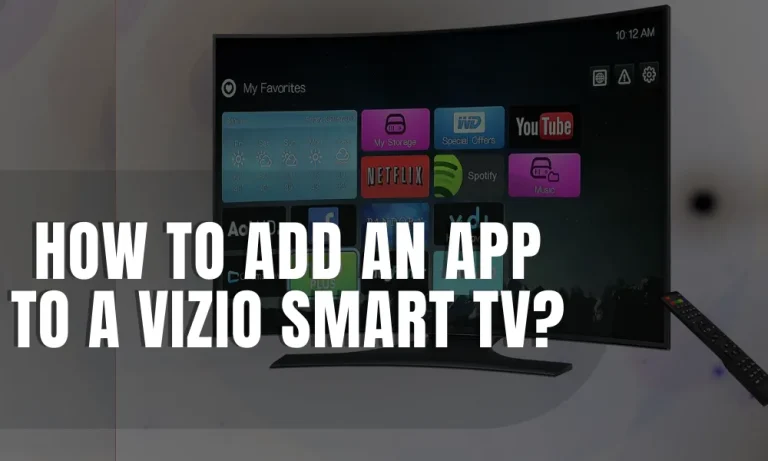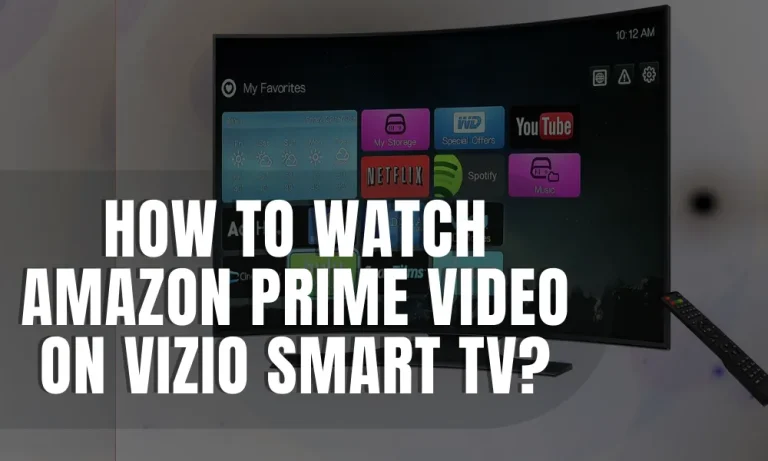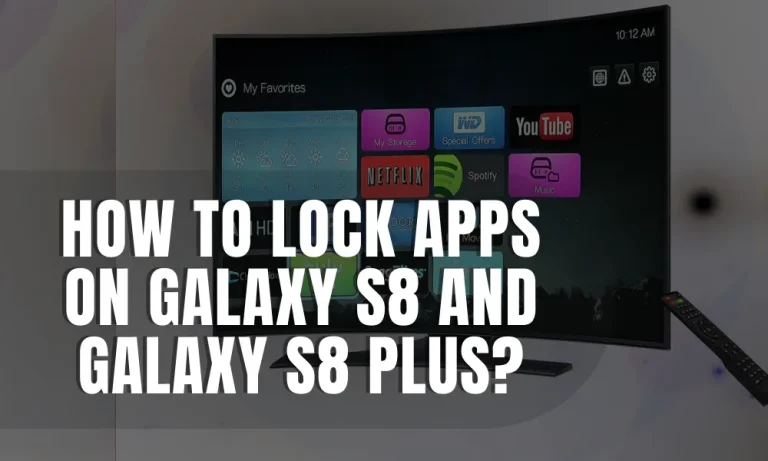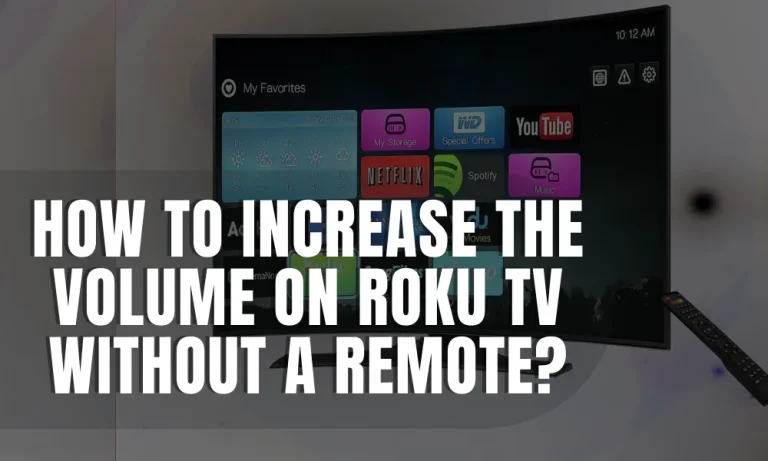How to Get Local Channels on Samsung Smart TV?
Are you tired of missing out on local news, weather updates, and your favorite shows on your Samsung Smart TV? Don’t worry, we’ve got you covered! In this easy-to-follow guide, we’ll show you exactly how to get local channels on your Samsung Smart TV, so you never have to feel disconnected from your community again.
Requirements for Accessing Local Channels
To enjoy local channels on your Samsung Smart TV, there are a few essential requirements you need to fulfill. Let’s take a closer look at what you’ll need:
Compatible Samsung Smart TV models for accessing local channels
Not all Samsung Smart TVs are created equal when it comes to accessing local channels. While most newer models are equipped with the necessary technology, it’s crucial to ensure that your specific model supports local channel reception.
Consult your TV’s user manual or visit the Samsung website to confirm compatibility.
Necessary internet connection requirements for seamless streaming
To stream local channels on your Samsung Smart TV, a stable internet connection is essential. You’ll need a reliable broadband connection with adequate speed to ensure smooth playback without buffering or interruptions.
It’s recommended to have a minimum download speed of 5 Mbps for standard definition (SD) channels and 10 Mbps for high definition (HD) channels.
Ensure that your Wi-Fi signal strength is strong in the vicinity of your TV, or consider using a wired connection for optimal stability.
If you’re unsure about your internet speed, you can perform a speed test using online tools or contact your internet service provider (ISP) for assistance.
Methods to Get Local Channels on Samsung Smart TV
If you’re wondering how to get local channels on your Samsung Smart TV, you’ll be glad to know that there are a few effective methods to achieve this.
Over-the-Air (OTA) Antenna
An OTA antenna is a fantastic option for accessing local channels on your Samsung Smart TV. These antennas work by capturing broadcast signals from local TV stations and delivering them directly to your TV. It’s like having an antenna on your roof, but conveniently placed indoors.
To get started, you’ll need to choose the right OTA antenna based on your location and TV setup. Consider factors such as signal strength, range, and antenna type to ensure optimal reception.
Then, connect the antenna to your TV using the provided coaxial cable and follow the on-screen instructions to scan for available channels.
Streaming Apps and Services
Another popular method to access local channels is through streaming apps and services. Many apps like Hulu Live, YouTube TV, and Sling TV offer local channel access as part of their channel lineups. To get started, download and install the desired app from the Samsung Smart TV app store.
Once installed, follow the app’s instructions to sign up for a subscription, if required. You’ll have access to a variety of local channels, along with additional features like on-demand content and DVR capabilities.
Cable or Satellite TV Providers
If you prefer a more traditional approach, cable or satellite TV providers offer packages that include local channel access. Simply subscribe to a cable or satellite TV service of your choice and connect it to your Samsung Smart TV using the provided set-top box or receiver.
Follow the setup instructions provided by your service provider to activate your subscription and access the available local channel packages. Explore the channel lineups, pricing options, and any additional features or perks offered.
Troubleshooting and Tips
Having trouble accessing local channels on your Samsung Smart TV? No worries! We’re here to help you troubleshoot common issues and provide some handy tips to enhance your local channel viewing experience.
Common issues and troubleshooting methods for accessing local channels
If you’re facing difficulties accessing local channels, there could be a few common issues. First, ensure that your OTA antenna is properly connected to your TV. Check the connections and cables to make sure everything is secure.
If the issue persists, try rescanning for channels on your TV to refresh the available channel list.
Optimizing antenna placement and signal strength
The placement of your OTA antenna plays a crucial role in receiving strong signals. To optimize its placement, position the antenna near a window or higher up in your home. This helps minimize obstructions and improves signal reception.
Additionally, consider using an amplified antenna or a signal booster to enhance the signal strength.
Additional tips to enhance your local channel viewing experience
Here are a few extra tips to enhance your local channel viewing experience:
- Keep your OTA antenna away from other electronic devices to avoid signal interference.
- Regularly check for OTA antenna updates to ensure optimal performance and compatibility.
- Consider using a DVR device to record your favorite local shows and watch them at your convenience.
- Explore additional streaming apps that offer local channels to expand your viewing options.
FAQs – How to Get Local Channels on Samsung Smart TV
1: Can I get local channels on my Samsung Smart TV without cable or satellite?
Yes, you can! Samsung Smart TVs have built-in over-the-air (OTA) tuners, allowing you to access local channels for free using an OTA antenna.
2: How do I set up an OTA antenna to get local channels on my Samsung Smart TV?
Connect the OTA antenna to the antenna input on your TV. Go to the TV’s settings, select “Broadcasting,” and then choose “Auto Program” or “Channel Scan” to scan for available local channels.
3: I’ve scanned for channels, but my Samsung Smart TV isn’t finding any local channels. What should I do?
Ensure that your OTA antenna is properly connected and positioned. Try adjusting the antenna’s placement or direction and perform another channel scan. Also, make sure your antenna is compatible with your TV’s tuner.
4: Can I improve the signal strength of my OTA antenna to get better local channel reception?
Yes, you can optimize the signal strength by placing the antenna near a window or higher up in your home. Avoid obstructions and interference from other electronic devices. Using an amplified antenna or signal booster may also help.
5: Can I record local channels on my Samsung Smart TV to watch later?
Yes, you can! Some Samsung Smart TVs offer built-in DVR functionality, allowing you to record local channels. Alternatively, you can connect an external DVR device to your TV to record and watch your favorite shows at your convenience.
Conclusion
Getting local channels on your Samsung Smart TV is a breeze with the right setup. By connecting an OTA antenna and following the simple steps to scan for channels, you can enjoy free access to your favorite local programming.
Enhance your viewing experience by optimizing antenna placement and considering additional tips like using a DVR device. Now, sit back, relax, and enjoy your local channels on your Samsung Smart TV!