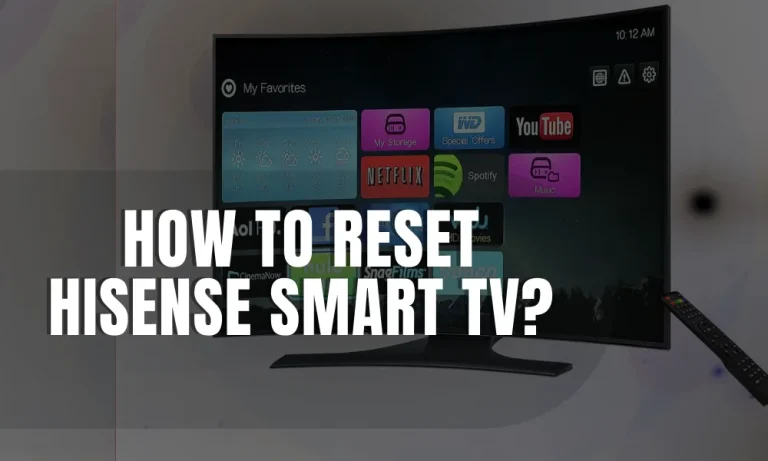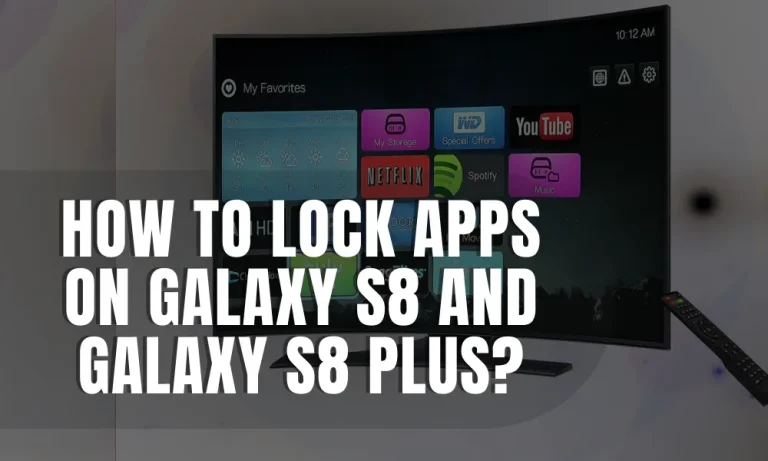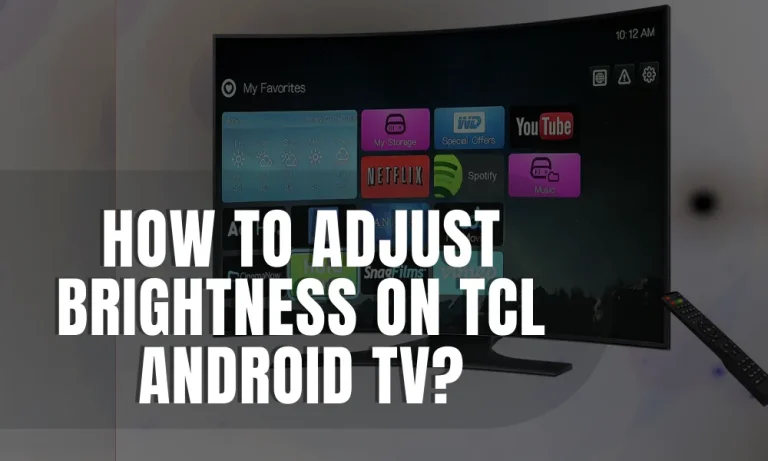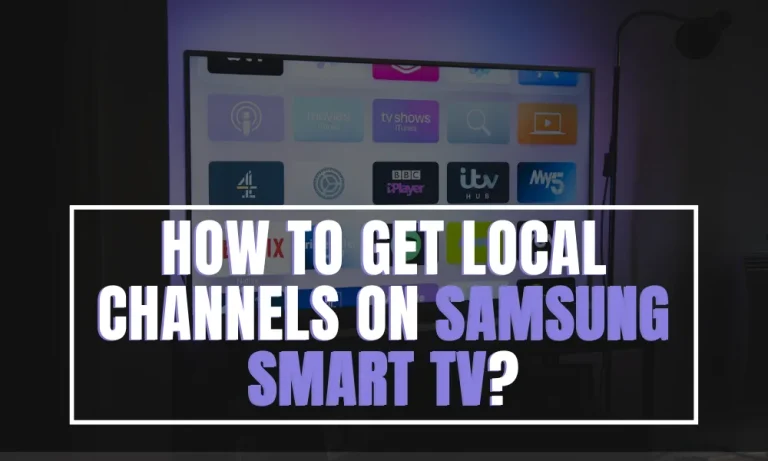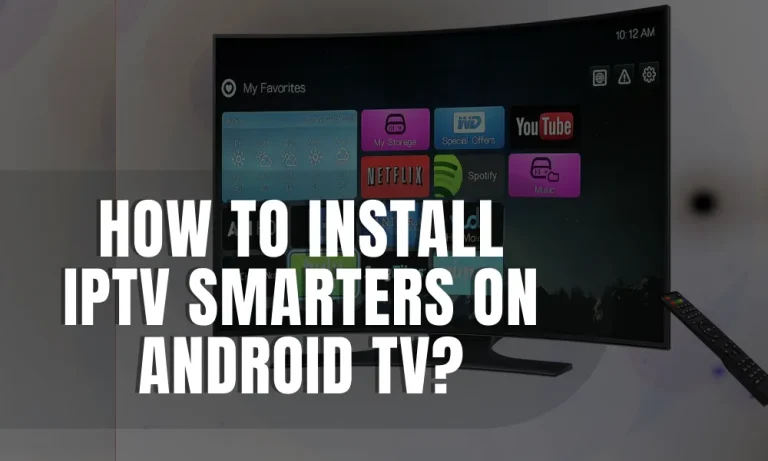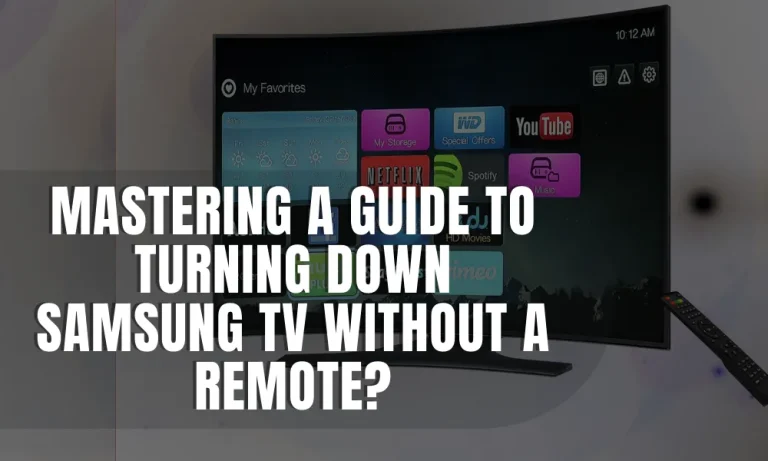Can You Cast to a Samsung TV Without WIFI?
Are you tired of the limitations that WIFI dependency brings when casting to your Samsung TV? Well, you’re in luck! Contrary to popular belief, there are alternative methods that allow you to cast your favorite content without relying on WIFI.
In this blog post, I’ll explore these methods and show you how to enjoy seamless streaming without any WIFI hassle. So, let’s dive in and discover the secrets to casting to a Samsung TV without WIFI!
What is Casting?
Casting is a technology that allows users to stream content from their smartphones, tablets, or computers directly to a TV screen.
It enables you to enjoy your favorite movies, TV shows, videos, and even games on a larger display, enhancing the entertainment value.
The concept of casting involves wirelessly transmitting audio and video signals from your device to the TV, creating a seamless streaming experience.
Instead of relying on traditional cables or physical connections, casting utilizes your home network or specific casting technologies to establish a connection between your device and the TV.
There are several casting technologies available, each with its compatibility and features. Some popular casting technologies include Chromecast, AirPlay, and Miracast.
- Chromecast: Developed by Google, Chromecast is a media streaming device that connects directly to the HDMI port of your TV. It allows you to cast content from various apps on your smartphone or computer to the TV screen.
- AirPlay: Exclusive to Apple devices, AirPlay enables users to wirelessly stream audio, video, and images from their iPhone, iPad, or Mac to an Apple TV or other AirPlay-compatible devices.
- Miracast: Miracast is a standard for wireless connections between devices, allowing you to mirror the screen of your smartphone, tablet, or computer directly to the TV. It works with a wide range of devices, including Samsung TVs.
These casting technologies provide flexibility and convenience, giving you the freedom to enjoy your favorite content on the big screen without the need for complicated setups or cables.
Casting to Samsung TV with WIFI:
When it comes to casting content on your Samsung TV, the default and most common method involves utilizing a WIFI connection.
To begin, ensure that both your device (smartphone, tablet, or computer) and your Samsung TV are connected to the same WIFI network. This is crucial for establishing a seamless connection between the two.
- Connect your Samsung TV to WIFI: Start by turning on your Samsung TV and navigating to the settings menu. Look for the “Network” or “WIFI” option and select it. From there, choose your WIFI network from the available list and enter the password if prompted. Once connected, your TV will have access to the same network as your device.
- Connect your device to WIFI: On your device, go to the settings menu and select “WIFI.” Look for your WIFI network in the available list and tap on it. Enter the password if required, and ensure that your device successfully connects to the same WIFI network as your Samsung TV.
- Open the casting app: Launch the app or streaming platform that supports casting on your device. Examples include YouTube, Netflix, and Spotify.
- Choose the content to cast: Browse through the app and select the content you wish to cast to your Samsung TV.
- Tap on the casting icon: Look for the casting icon within the app. It is usually represented by a rectangle with waves or a screen with an arrow pointing towards it. Tap on the casting icon and select your Samsung TV from the list of available devices.
- Enjoy the casting experience: Once connected, the content you selected on your device will start playing on your Samsung TV screen, allowing you to sit back, relax, and enjoy your favorite shows or movies.
Casting to Samsung TV without WIFI:
Sometimes, WIFI may not be available or may not be the preferred method for casting content to your Samsung TV. In such cases, there are alternative methods that can bypass the need for WIFI.
Using HDMI Cable
Using an HDMI cable allows you to establish a direct connection between your device and the Samsung TV, eliminating the need for WIFI. Here’s how you can set it up:
- Equipment needed: Ensure you have an HDMI cable that is compatible with your device and Samsung TV.
- Connect the HDMI cable: Plug one end of the HDMI cable into the HDMI port of your device and the other end into an available HDMI port on your Samsung TV.
- Select the HDMI input: Use your Samsung TV remote to navigate to the source or input menu. Select the HDMI input that corresponds to the HDMI port you connected your device to.
- Start casting: Once the HDMI connection is established, your device’s screen will be mirrored on the Samsung TV. You can now play your desired content on your device, and it will be displayed on the TV screen.
Using Mobile Hotspot
Another option to cast to a Samsung TV without WIFI is by utilizing a mobile hotspot. Here’s how you can set it up:
- Enable mobile hotspot: On your smartphone, go to the settings menu and find the mobile hotspot or tethering option. Enable it and set up a secure hotspot network by following the on-screen instructions.
- Connect the TV to the hotspot: On your Samsung TV, go to the settings menu and find the network or WIFI option. Look for the available networks and select your smartphone’s hotspot network.
- Connect your device: On your device, go to the WIFI settings and connect to the hotspot network created by your smartphone.
- Open the casting app: Launch the app or streaming platform that supports casting on your device.
- Choose the content to cast: Select the desired content within the app and tap on the casting icon.
- Select your Samsung TV: From the list of available devices, choose your Samsung TV to start casting the content.
Using Screen Mirroring
Samsung TVs offer a screen mirroring feature that allows you to cast content from compatible devices without the need for WIFI. Here’s how to utilize this feature:
- Enable screen mirroring on your Samsung TV: Using your TV remote, navigate to the settings menu and find the screen mirroring or device connection option. Enable it.
- Enable screen mirroring on your device: On your smartphone, tablet, or computer, go to the settings menu and find the screen mirroring or cast screen option. Enable it and wait for your device to detect available devices.
- Connect to your Samsung TV: From the list of available devices, select your Samsung TV to establish a connection.
- Start casting: Once connected, your device’s screen will be mirrored on the Samsung TV. You can now navigate to the desired content on your device, and it will be displayed on the TV screen.
Troubleshooting:
While casting without WIFI can provide flexibility, you may encounter some issues along the way. Here are a few troubleshooting tips to resolve common problems:
- Connectivity issues: Ensure that all devices are within proximity and that the HDMI cable is securely connected. For mobile hotspot casting, check that your smartphone has a stable internet connection.
- Audio/video synchronization: If you experience audio/video lag or synchronization issues, try adjusting the audio settings on your device or Samsung TV. You can also check for any software updates for both devices that may address these issues.
FAQs – Casting to Samsung TV without WIFI
1. Can you cast to a Samsung TV without WIFI?
Yes, it is possible to cast to a Samsung TV without WIFI using alternative methods such as using an HDMI cable, mobile hotspot, or screen mirroring.
2. What equipment do I need to cast to a Samsung TV without WIFI?
For casting using an HDMI cable, you will need an HDMI cable compatible with your device and Samsung TV. For casting using a mobile hotspot, you need a smartphone that supports mobile hotspot functionality.
3. Is there any additional cost associated with casting without WIFI?
No, there is no additional cost for casting without WIFI. However, using a mobile hotspot may consume data from your mobile plan, so it’s important to keep track of your data usage.
4. Are there any limitations when casting without WIFI?
When casting without WIFI, the range of your device’s connection to the TV may be limited by the length of the HDMI cable or the range of the mobile hotspot. Additionally, the quality of the casting experience may depend on the strength and stability of the connection used.
Conclusion:
Casting to a Samsung TV without WIFI is indeed possible, opening up new possibilities for streaming and entertainment.
Whether you choose to use an HDMI cable, a mobile hotspot, or screen mirroring, these alternative methods provide flexibility and convenience. So, go ahead and enjoy casting to your Samsung TV without the need for WIFI!